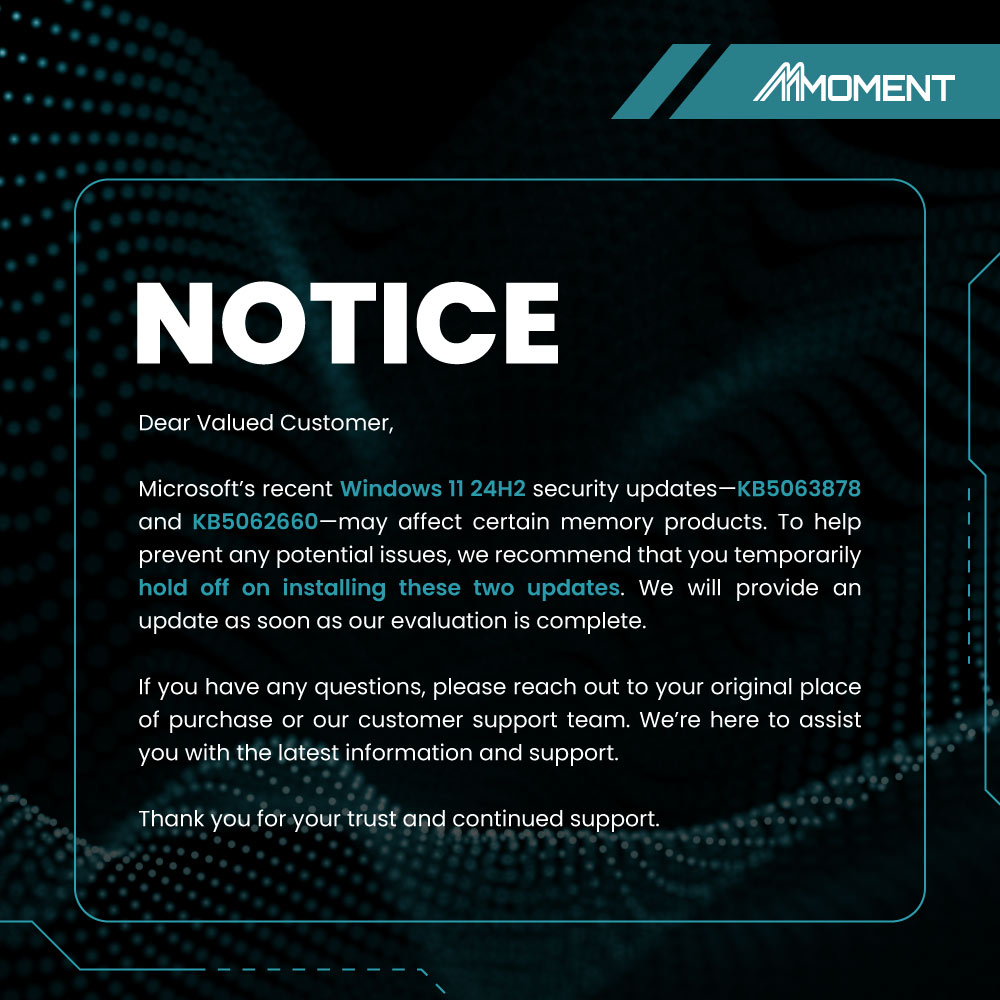依據歐盟施行的個人資料保護法,我們致力於保護您的個人資料並提供您對個人資料的掌握。
按一下「全部接受」,代表您允許我們置放 Cookie 來提升您在本網站上的使用體驗、協助我們分析網站效能和使用狀況,以及讓我們投放相關聯的行銷內容。您可以在下方管理 Cookie 設定。 按一下「確認」即代表您同意採用目前的設定。
1.【SSD】How to Initialize & Format Your SSD+
- Internal SSD (installed on motherboard): Compatible with Windows PCs only. Use NTFS format.
- External SSD (via enclosure): Works with Windows and macOS. Use NTFS for Windows, or exFAT for cross-platform compatibility.
2.【SSD】Why isn’t my new SSD showing up during Windows installation?+
| Checkpoint | What to Do |
|---|---|
| Physical connection | Ensure the SATA or M.2 SSD is firmly connected. Try a different port or cable. |
| Detected in BIOS? | Press Del or F2 at startup to enter BIOS. Look under Storage or Boot for your SSD. |
| SATA mode | In BIOS, set SATA mode to AHCI. Avoid IDE or RAID. |
| Boot mode match | Use UEFI + GPT for Windows 10/11, or Legacy + MBR for Windows 7 and older. |
| Cause | Solution |
|---|---|
| Missing NVMe driver | Click “Load Driver” in setup, then insert a USB with the NVMe driver (from your SSD or motherboard brand). |
| Old installer or system |
Use the latest official installer: |
- Only connect the target SSD during setup to avoid deleting the wrong drive.
- After installation, set the SSD as first boot priority in BIOS.
- Backup your data before formatting or converting partitions.
3.【SSD】Why can't I copy large files to my SSD?+
If you see an error like “File too large”, your SSD is likely formatted as FAT32, which can’t store files over 4GB.
| File System | Supports >4GB Files | Works With | Recommended For |
|---|---|---|---|
| NTFS | Yes | Windows only | Most Windows users |
| exFAT | Yes | Windows & macOS* | Cross-platform use |
How to check your SSD format
- Open This PC
- Right-click the SSD ➞ Properties
- Check File System (If it says FAT32, reformat is needed)
How to reformat (Windows)
- Right-click your SSD in This PC ➞ Select Format
- Choose NTFS or exFAT ➞ Click Start
4.【SSD】Why is my SSD showing less storage than advertised?+
Don’t worry — this is completely normal. Your SSD isn’t missing storage. Here's what’s happening:
1. Different Math: GB vs. GiB
-
Manufacturers use decimal units:
1 GB = 1,000,000,000 Bytes -
Computers use binary units:
1 GiB = 1,073,741,824 Bytes
⚠️ Think of it like kilometers vs. miles — same distance, different units.
2. Formatting Overhead
-
File systems (like NTFS or exFAT) reserve 1–3% for system structures and metadata.
| Labeled Size | Usable Space (Approx.) |
|---|---|
| 128 GB | ~119 GB |
| 256 GB | ~238 GB |
| 512 GB | ~476 GB |
| 1 TB | ~931 GB |
| 2 TB | ~1862 GB |
⚠️ Tip: Actual space may vary slightly by system and format.
5.【SSD】Why isn’t my SSD reaching the advertised speed?+
Wrong slot or interface
Drive is almost full
Cache temporarily runs out
Test method & background apps
Overheating slows down SSD
6.【SSD】Why is my SSD slowing down over time?+
3 Tips to Boost SSD Performance:
Keep free space available
Check SSD health regularly
Never defragment your SSD
7.【SSD】How do I know which SSDs my motherboard supports?+
Step 1: Find your motherboard model
- Press Windows + R
- Type msinfo32 and hit Enter
- Look for System Manufacturer and System Model
Step 2: Check your motherboard specs online
- Go to the brand’s official website (ASUS, MSI, Gigabyte, etc.)
- Search your model → Click on Specifications
- Look for a section called Storage, or M.2 / SATA / PCIe support
8.【SSD】What are the warning signs of a failing SSD?+
Slower performance
Longer boot times, freezing, or apps loading slowly
Corrupted or unreadable files
Photos won’t open, folders disappear, or a "format drive" error appears
Blue screen or system crashes
Errors like WHEA_UNCORRECTABLE_ERROR could point to SSD issues
Health warnings from SSD tools
Use CrystalDiskInfo to check SSD health or remaining life
SSD not detected
Your BIOS or system says “No bootable device” or can’t find the SSD
⚠️ Important Tips
- Back up your data at the first sign of trouble
- Don’t defragment an SSD — it causes unnecessary wear and offers no benefit
9.【SSD】How long does an SSD last, and how to check its lifespan?+
How to check your SSD’s health
- Open the program and check the Health Status (e.g., 90% or 95% is considered normal)
- If health drops below 50%, we recommend backing up your data and planning for a replacement
10.【SSD】Does removing the SSD label or opening it void the warranty?+
11.【SSD】Can I install a Moment / LinkMore M.2 SSD in my Mac?+
12.【PSSD】Can I hang it using the cable slot?( MU P100 / NR P100 )+
13.【PSSD】Can this SSD charge my phone directly?( MU P100 / NR P100 )+
14.【PSSD】Why doesn’t it work when I plug it in?( MU P100 / NR P100 )+
15.【PSSD】What’s in the box?( MU P100 / NR P100 )+
16.【PSSD】Is it normal for the portable SSD to feel warm during use?(MU P50 / NR P50)+
17.【PSSD】Can I unplug the portable SSD during use?( MU P50 / NR P50 )+
18.【PSSD】Why doesn't the portable SSD show up when I plug it in?( MU P50 / NR P50 )+
19.【PSSD】Why is the speed slower than expected?( MU P50 / NR P50 )+
20.【microSD Express】Why isn’t the speed reaching 880MB/s?( MM29 )+
21.【microSD Express】Can I use this card with other devices?( MM29 )+
22.【microSD Express】Is it compatible with Switch 2 and Switch?( MM29 )+
23.【microSD Card】Which microSD cards are compatible with Nintendo Switch?+
24.【SD Card】What should I do if I get a “Write Protected” or “Cannot delete” message?+
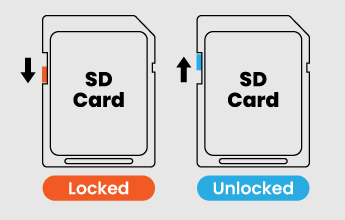
- Check if the write-protection switch on the side of the SD adapter is set to “Lock.” If so, slide the switch to “Unlock” to disable write protection.
- If the issue persists, please contact our customer support for further assistance.
25.【SD Card】How does pSLC help with long 4K/8K video recording?( XV29 )+
26.【SD Card】Why is my card running slower than 250MB/s or 220MB/s?(XV26 / XV29)+
27.【SD Card】Can I use this card in a UHS-I camera slot?( XV26 / XV29 )+
28.【Memory Card】Why does my computer ask to format the card?+
29.【Memory Card】Why can’t my device read this card?+
- SD devices support up to 2GB
- SDHC devices support up to 32GB
- SDXC devices support up to 2TB
30.【Memory Card】Can a microSD card be used in an SD slot?+
31.【Card Reader】Which cards fit XR200 or ZP200?+
32.【DRAM】Why won’t my PC boot after I installed RAM? Why is it beeping?+
- Reinstall the RAM: Power off, unplug, and firmly reseat the RAM until the clips click.
- Test one stick at a time: Check each stick individually to find a faulty one.
- Check compatibility: Make sure the RAM type and speed match your motherboard.
- Clear CMOS: Reset BIOS by removing the battery for 1 minute, then reinstall.
- Update BIOS: Visit your motherboard brand’s website for the latest update.
33.【DRAM】Why is only 8GB of my 16GB RAM usable?+
📍Check what’s detected
-
Press
Ctrl + Shift + Esc→ go to Performance > Memory → compare “Installed” and “Available” RAM.
📍Common causes
-
Shared with graphics: If you don’t have a GPU, 1–2GB may be used by integrated graphics.
-
Outdated BIOS: Update from your motherboard brand’s website.
-
Windows limit: Type
msconfig→ Boot > Advanced Options → uncheck “Maximum memory.” -
Motherboard limit: Check your board’s max RAM per slot and total support.
-
Loose or faulty RAM: Reseat and test one stick at a time.
34.【DRAM】Why is my RAM not running at standard speed ?+
35.【DRAM】Can I mix DDR3, DDR4, and DDR5 RAM?+
- Mixing types is not possible.
- For safety, never force RAM into the wrong slot—it can damage your motherboard or RAM.
36.【DRAM】How do I install RAM correctly? (RAM installation guide)+
【1】Shut down and unplug the power: This prevents static damage.
【2】Line up the notch: RAM sticks have a notch—make sure it aligns with the slot.
【3】Press down firmly: Push straight down until both side clips snap into place.
【4】Don’t touch the gold contacts: These are called “gold fingers.” Keep them clean. Use an eraser to gently clean if dirty.
37.【DRAM】Can I use RAM from different brands or sizes together?+
- Mismatched RAM may cause crashes, slower performance, or failure to boot.
- For best stability, use the same brand, size, and speed in all slots.
38.【DRAM】What is RAM CL or CAS Latency? Is a lower number better?+
- A lower CL is better, but only when paired with a high MHz speed.
- Performance depends on both speed and latency.
39.【DRAM】What is dual-channel RAM? How do I enable it?+
- Use two identical sticks (same size, speed, brand is best)
- Install them in the correct slots (usually color-coded on your motherboard)
40.【DRAM】What are RAM “gold fingers”?+
⚠️ Tips:
- Avoid touching them—oil and static can cause problems.
- Clean gently with an eraser if they look dirty or oxidized.
- Damaged pins may cause boot failure.
41.【DRAM】How do I check if my RAM is bad?+
- Windows Memory Diagnostic (built-in)
- Search “Windows Memory Diagnostic” in Start → click “Restart now and check for problems”
MemTest86 (advanced)
- Download from https://www.memtest86.com/
- Create a bootable USB drive ➡︎ run a full test
42.【USB Drive】Why is the speed slower than expected?+
- Make sure your device and port support the same USB version as the USB drive.
- Performance may vary due to file type, cable quality, or system load.
43.【USB Drive】Why can't I transfer files to the USB drive?+
- A single file cannot exceed 4GB on FAT32.
- For larger files, please format the USB drive to exFAT.
44.【USB Drive】Why doesn't the USB drive show up when plugged in?+
- The default format may not be supported by your device.
- Connect the USB drive to a computer and reformat it to a compatible file system (e.g., FAT32 or exFAT).
45.【USB Drive】What is USB 3.2 Gen 1?+
- USB 3.2 Gen 1 is the same as USB 3.1 Gen 1 and USB 3.0, and supports 5Gbps transfer speed.
- Due to packaging transition schedules, some product housings may still display “USB 3.0” or “USB 3.1”
46.【USB Drive】USB 2.0 vs 3.0 vs 3.2—What’s different? Are they backward compatible?+
- USB 2.0: 480 Mbps
- USB 3.0 / 3.2 Gen 1: 5 Gbps
- USB 3.2 Gen 2: 10 Gbps
47.【USB Drive】When can I safely remove the USB drive?+
48.【USB Drive】Why can’t I format the USB drive?+
【1】Try formatting the drive on another computer.
【2】If the issue remains, please contact our customer support for assistance.