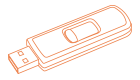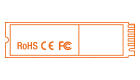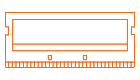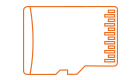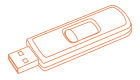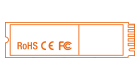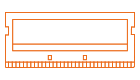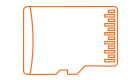依據歐盟施行的個人資料保護法,我們致力於保護您的個人資料並提供您對個人資料的掌握。
按一下「全部接受」,代表您允許我們置放 Cookie 來提升您在本網站上的使用體驗、協助我們分析網站效能和使用狀況,以及讓我們投放相關聯的行銷內容。您可以在下方管理 Cookie 設定。 按一下「確認」即代表您同意採用目前的設定。
1.When I installed memory into my Notebook, the system did not boot or did not recognize the memory. How do I resolve this?+
First, make sure you have the correct memory for your Notebook. After you confirm that you have the correct memory for your system, do the following:
Prior to memory installation, first shut down the Notebook, then remove the battery pack and unplug the power cord. Reseat the memory firmly into the socket and then push down on the memory to lock it in place. Replace the battery pack and power cord and boot the system. If the installation is still unsuccessful, try inserting the memory into a different slot, if available.
2.When I installed memory into my desktop computer, the system did not boot or did not recognize the memory. How do I resolve this?+
First, make sure you have the correct memory for your Notebook. After you confirm that you have the correct memory for your system, do the following:
Prior to memory installation, first shut down the Notebook, then remove the battery pack and unplug the power cord. Reseat the memory firmly into the socket and then push down on the memory to lock it in place. Replace the battery pack and power cord and boot the system. If the installation is still unsuccessful, try inserting the memory into a different slot, if available.
3.How do I find out how much memory is install in my system?+
Windows 10: Click on the start button and select System. Installed memory (RAM) is displayed under the System section.
Windows 8: Select File Explorer. Right-click Computer and select Properties to display System. Installed memory (RAM) is displayed under the System section.
Windows 7 Click on the Start button and right-click Computer. Select Properties to display System. Installed memory (RAM) is displayed under the System section.
MacOS X: Select ""About This Mac"" or ""About This Computer"" from the Apple menu in the upper left corner of your Desktop.
Linux: Open a terminal window and enter the following command: cat /proc/meminfo
4.Will additonal Memory speed up my computer?+
Additional memory will not necessarily increase the performance of your computer. It will allow you to run more programs or processes at once or more memory intensive programs. There may be a performance increase if the original amount of memory installed was close to insufficient for the programs and processes you use the computer for.